7 PowerPoint Icebreakers That Will Energize Your Audience (2025 Guide)
What's Inside:
Why these icebreakers work:
- Require no extra materials beyond PowerPoint
- Get 90%+ audience participation
- Work for virtual, hybrid, and in-person presentations
- Include Jam Bingo integration options
1. PowerPoint Bingo with Jam Bingo
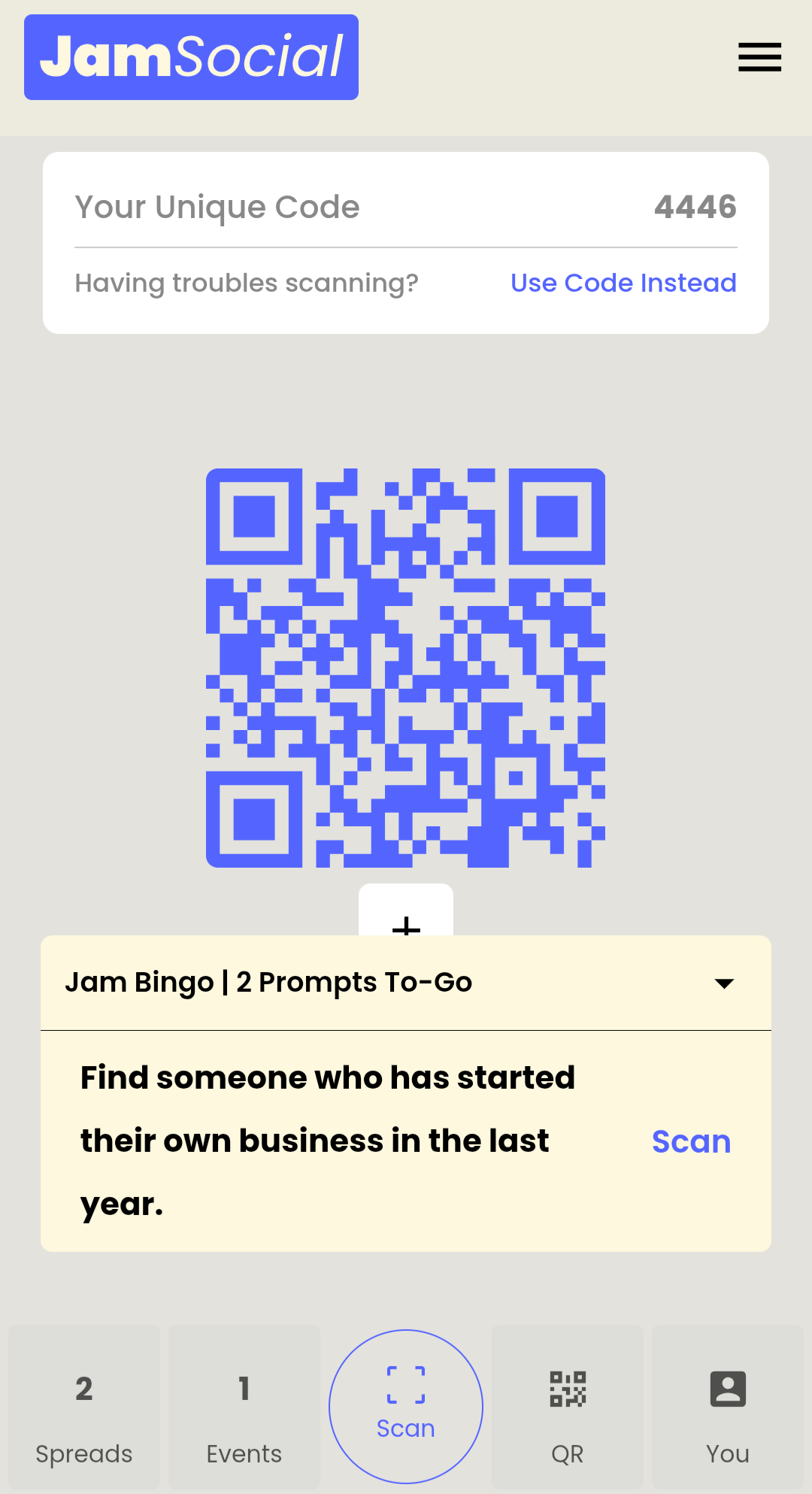
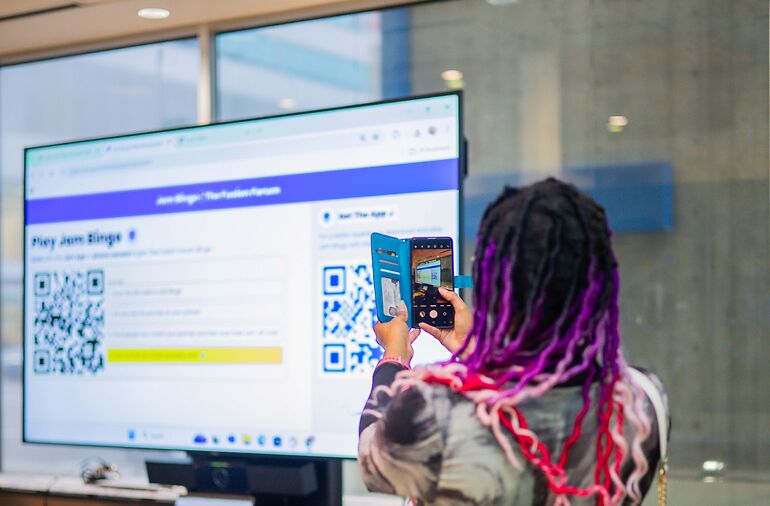
Screenshot of Jam Bingo (left). Attendee scanning a Jam Bingo QR Code (right).
What is Jam Bingo (Digital Human Bingo App)
Networking bingo card requires printing and high-prep. Jam Bingo is digital and low-prep.
Step 1
Attendees just scan your Jam Bingo QR code with their phone camera and no app download is needed.
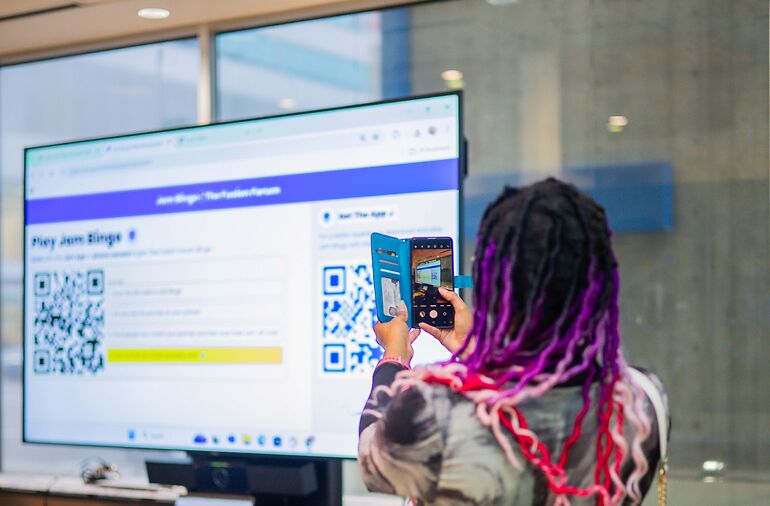
Step 2
Attendees will see prompts on their phone, such as:
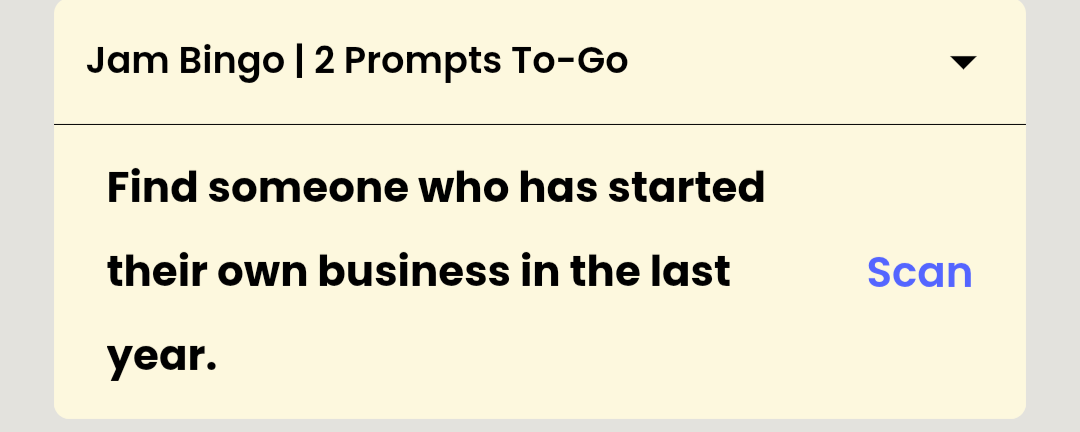
- “Find someone who’s been to a concert recently”
- “Find someone wearing a jacket and ask what their favourite way to unwind or practice self-care is.”
Step 3
Attendees walk around the room to find others who can answer their prompt. Each time they connect with someone, the next prompt is unlocked.
Step 3
A fun way to get your attendees talking about the themes of your presentation. Learn more
2. Live Poll Icebreaker
How It Works
- Create a multiple-choice question related to your topic
- Use PowerPoint's built-in poll feature or an add-on tool
- Show real-time results to spark discussion
Example Question
"How confident do you feel about today's topic? A) Expert B) Comfortable C) Beginner D) Not sure"
3. Collaborative Storytelling
Slide Setup
Create a slide with:
- Story starter related to your topic
- Blank space for additions
- Instructions for audience participation
Virtual Option
Use PowerPoint's "Insert Comments" feature to collect contributions from remote attendees.
In-Person Option
Pass a wireless keyboard or use sticky notes for physical events.
👔 Pro Presentation Tips
Timing Matters
Limit icebreakers to 5-7 minutes for hour-long presentations and 10-12 minutes for half-day sessions.
Energy Flow
Start with high-energy activities like Jam Bingo, then transition to reflective ones as you begin content.
4. Two-Minute Topic Quiz
How It Works
- Create 3-5 true/false questions about your presentation topic
- Use PowerPoint's "Quiz" transition or simple text animations
- Reveal answers to spark discussion and gauge knowledge
Pro Tip
Pair with Jam Bingo by having attendees mark correct answers on their digital bingo cards.
5. Interactive Word Cloud
Setup Guide
- Ask an open-ended question (e.g., "What comes to mind when you think of [topic]?")
- Use PowerPoint add-ons like Mentimeter or Poll Everywhere
- Display a real-time word cloud as audience responses come in
Virtual Option
Participants submit words via chat or a dedicated submission form.
In-Person Option
Use sticky notes or digital devices to collect responses.
6. Audience Spotlight
Implementation
Feature 3-5 audience members with interesting connections to your topic:
- Pre-identify participants during registration
- Include their photo and 1-sentence bio on a slide
- Have them stand and share briefly when spotlighted
Jam Bingo Integration
Create a "Meet These People" bingo card square that attendees complete by connecting with spotlighted participants.
7. Rapid Reflection
Slide Design
Create a slide with:
- Thought-provoking question about the topic
- Timer (1-2 minutes)
- Space for notes (physical or digital)
Sample Questions:
- "What's one thing you hope to learn today?"
- "How could you apply this in your work tomorrow?"
